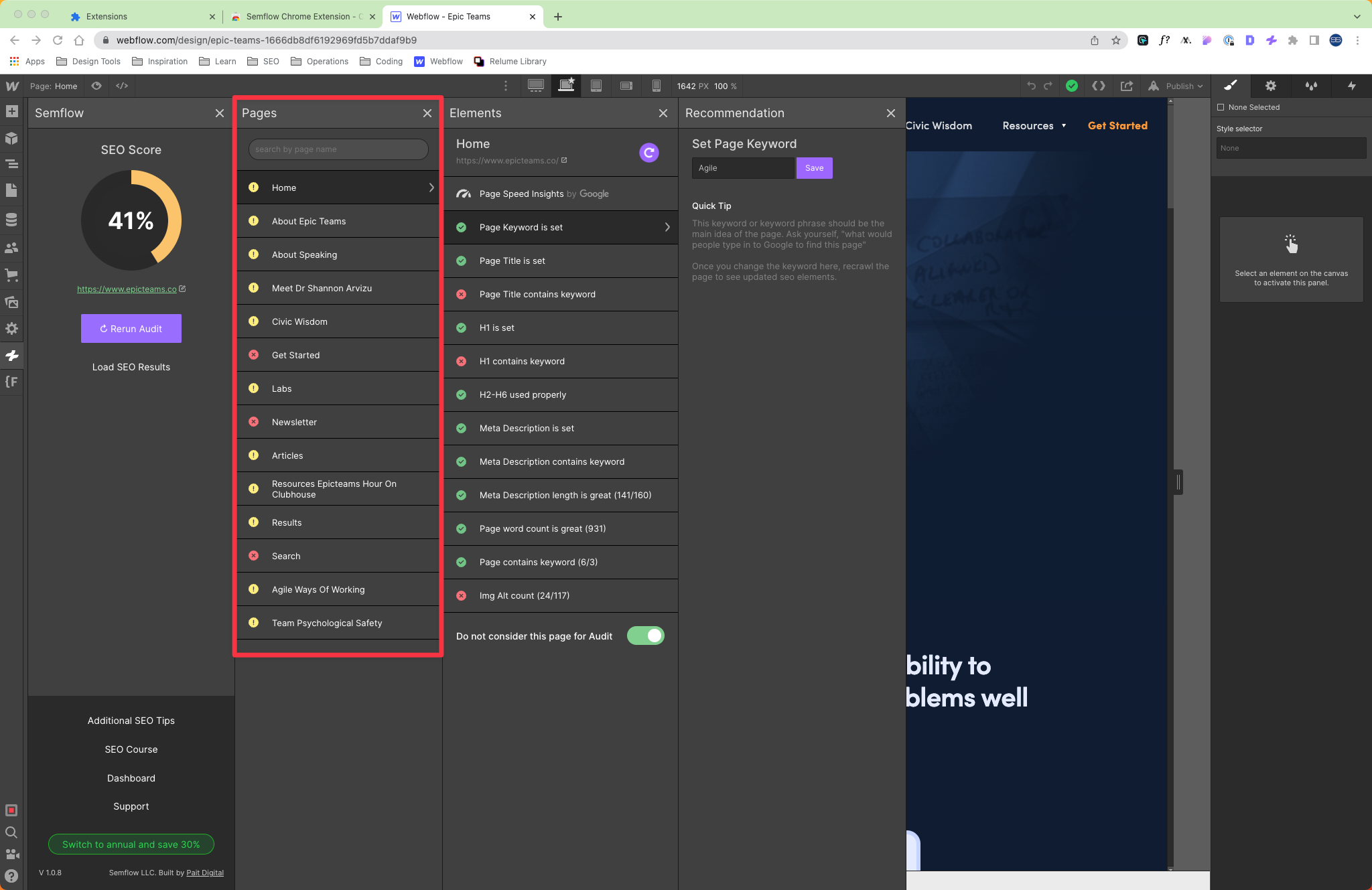1. Navigate to one of your Webflow projects, and enter the Designer.
2. Click on the Semflow icon.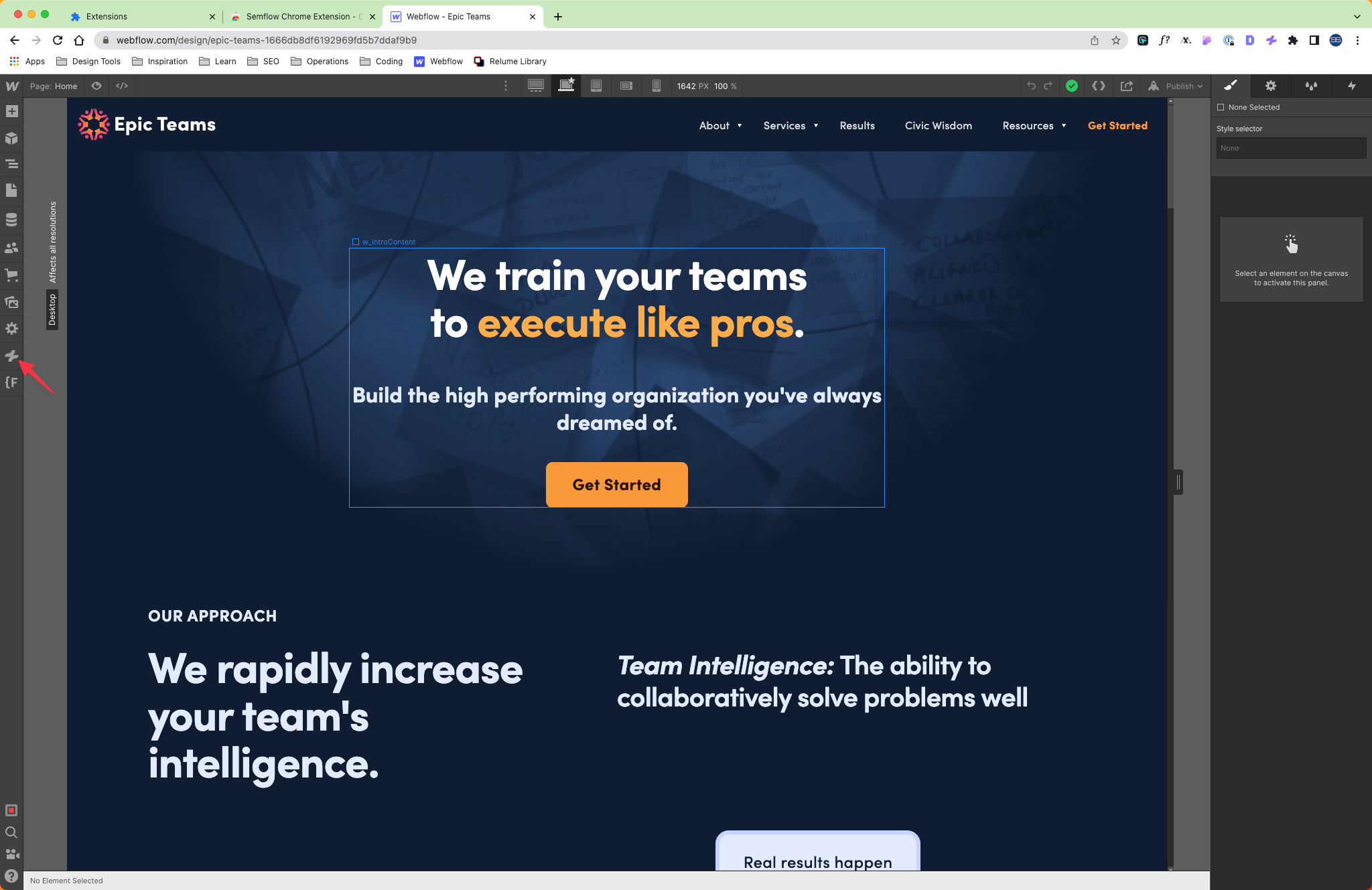
3. Follow the listed instructions: "Please login above by clicking the extension icon in Chrome."
4. Click on the Semflow icon.
5. Click "Launch Semflow" and wait for the SEO score to populate. You can leave this and come back later.
6. Click "Page Keyword is set"
7. Click this text field and enter the targeted keyword
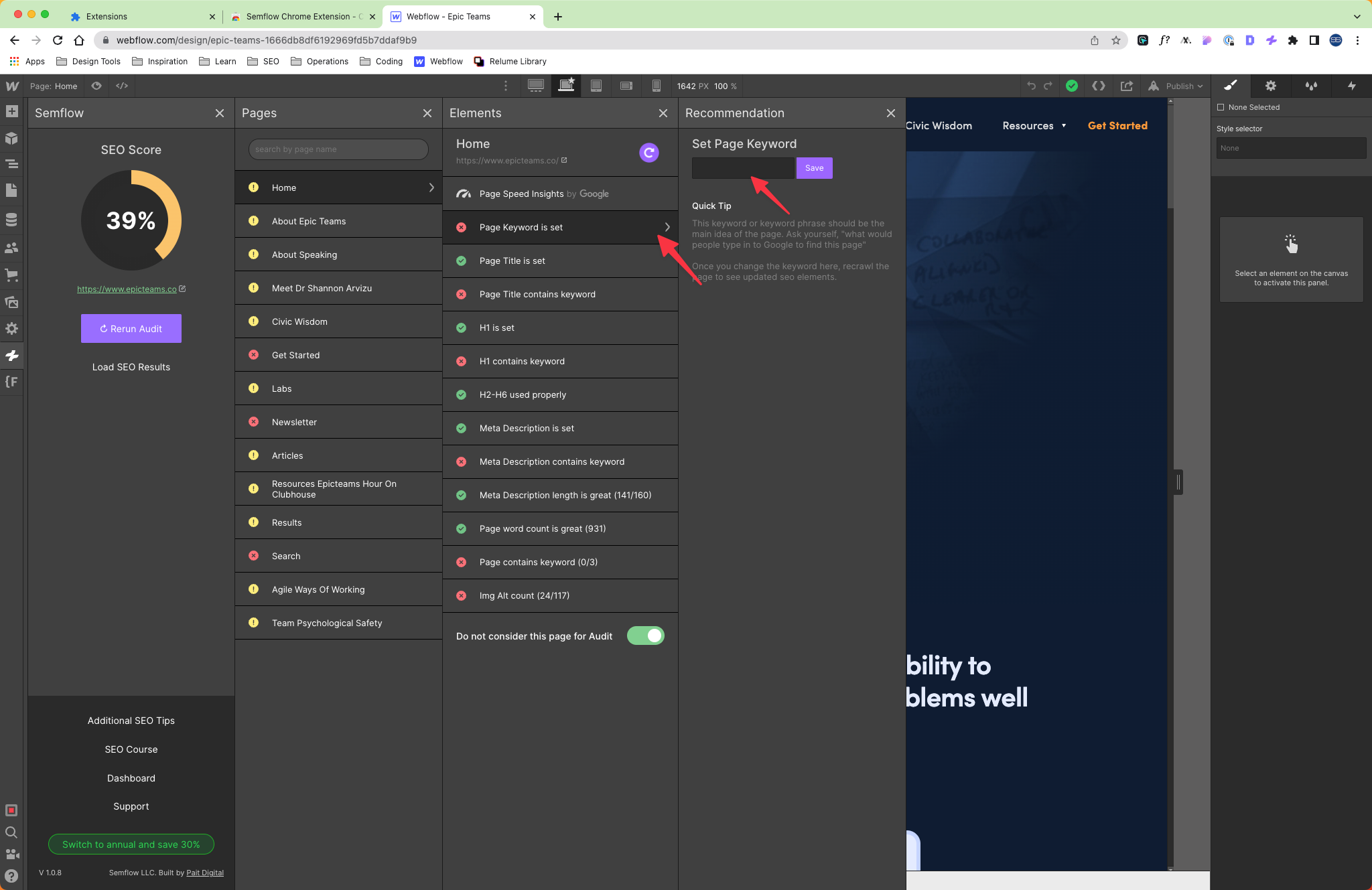
8. Click "Save"
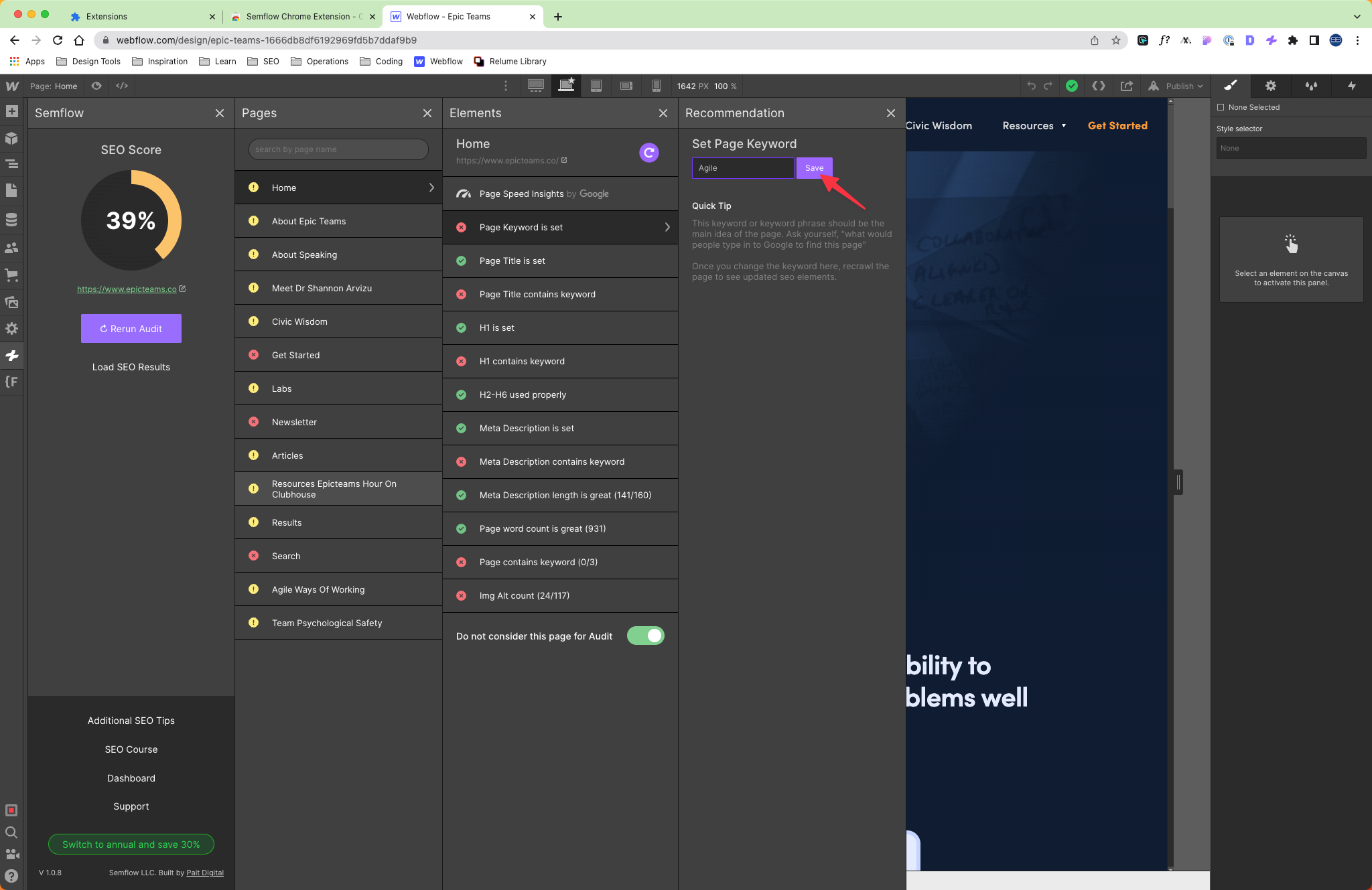
9. You can click on the different SEO Elements to view the status of each
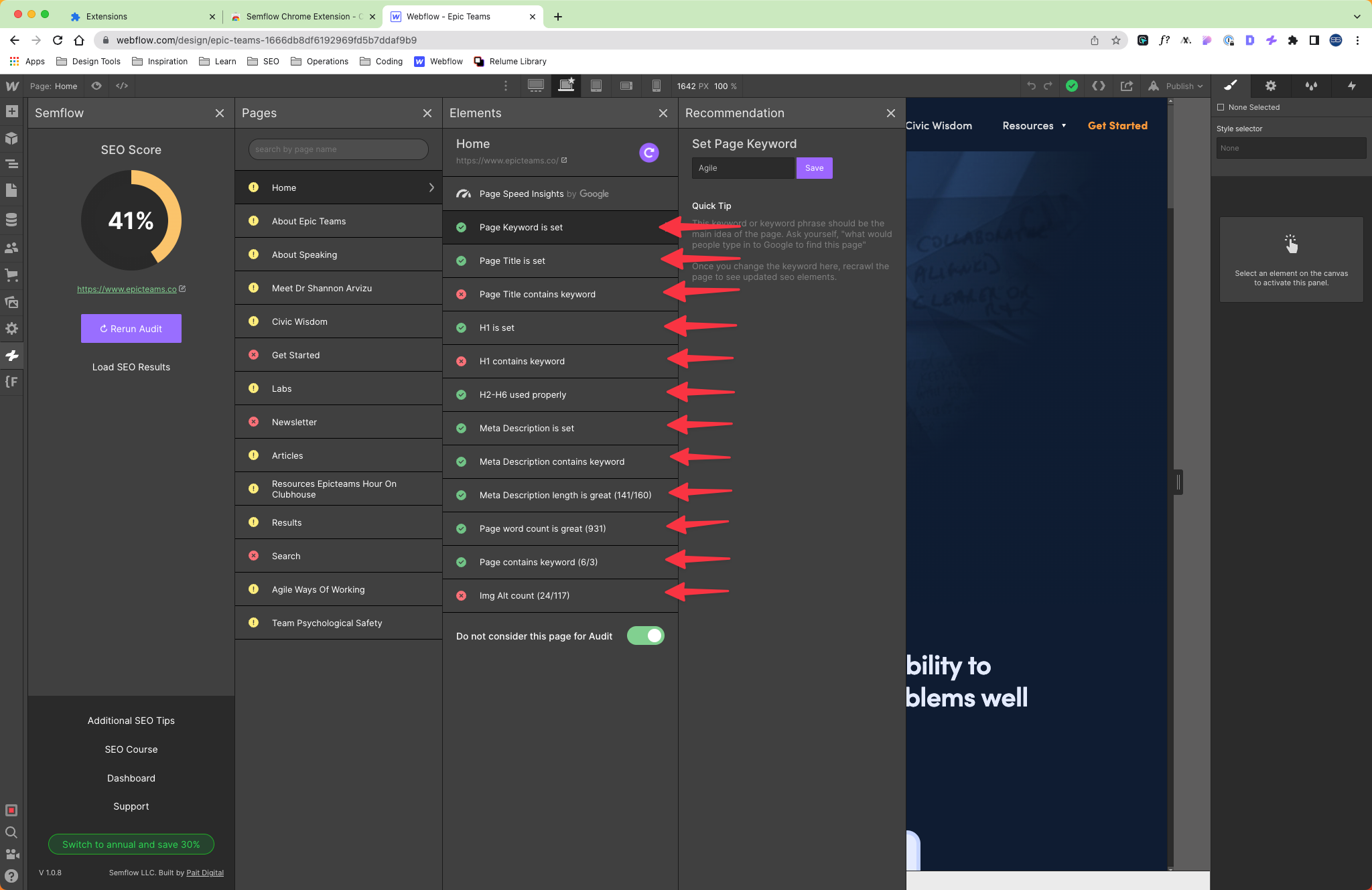
10. This can be toggled to either consider or remove pages from the overall SEO score
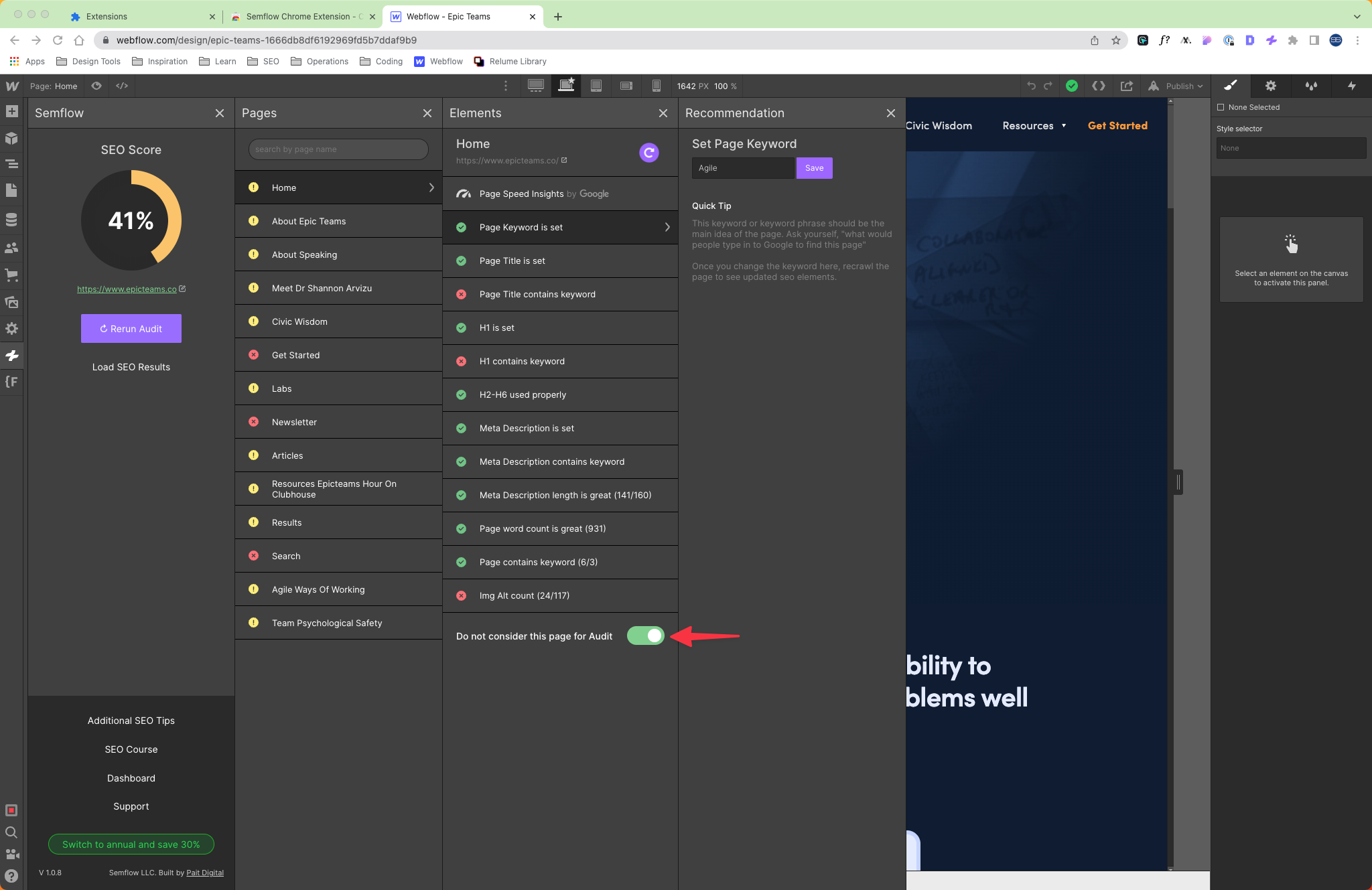
11. After making changes to individual pages, you can recrawl just that page by clicking the recrawl icon

12. You can view all of your pages in the second column